Once you have the OVD instance you can configure the Local Store Adapter.
Login to OVD admin using ODSM console
Navigate to Adapter Tab and Click on New
Select Adapter Type as LocalStore
Specify a Name for Adapter
Select the template Local_Storage_Adapter
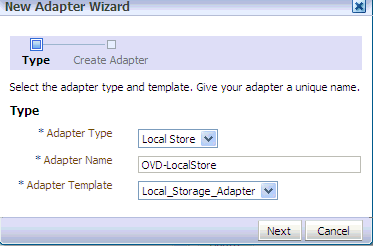
Provide a NameSpace for Adapter , In my case it would be dc=us,dc=oracle,dc=com
Select the checkbox Create Adapter Suffix

On the Next Screen select domain as the object class

On Next Summary Screen click Finish , This will create your adapter

Once you have the Local Store Adapter Created , You would have to create Users,Groups and Reserve containers for OIM. OIM will keep the users and groups/Roles in these containers.
Here is the sample ldif you can import into OVD which will create these containers. Again the assumption here is the Namespace dc=us,dc=oracle,dc=com is used to create the LocalStore adapter . You would have to change accordingly
version: 1
dn: ou=People,dc=us,dc=oracle,dc=com
objectClass: organizationalUnit
objectClass: top
ou: People
dn: ou=Groups,dc=us,dc=oracle,dc=com
objectClass: organizationalUnit
objectClass: top
ou: Groups
dn: ou=Reserve,dc=us,dc=oracle,dc=com
objectClass: organizationalUnit
objectClass: top
ou: Reserve
In order to import Go to the DataBrowser tab in ODSM console , Click on the root node right click you will see an Import Ldif option which will let you import this ldif file


Once you import your LDAP namespace should look like this

Now you can start installing and configuring OIM. During the OIM configuration select LDAP sync , provide the OVD connection details . For User , Group and Reserve containers you can specify the containers you just created. It should be the full DN. E.g in my case User container will be ou=People,dc=us,dc=oracle,dc=com
Once the install and configuration of OIM is complete . Create a user in OIM , It should get created in People container in OVD
No comments:
Post a Comment